Blog
December 21, 2016 | Charlie Turano
Introduction
In early 2015, Sitecore released the Habitat project. This project is an example of an implementation using the Helix framework. One of the major complaints about Habitat was the large number of projects. Managing and compiling the Habitat solution can, in some cases, be somewhat difficult. I feel one of the reasons behind the large number of projects is to help enforce the Module inheritance rules specified in Helix. By separating each module into its own project, cross module dependencies become more obvious. If a better way can be found to track down violations of the Helix design principals, some of the components in a typical Helix implementation can be combined, resulting in fewer projects and faster build times.Helix Rules
The Helix documentation provides a very good explanation of the rules, and reasons for the rules, governing Helix implementations. I’m not going to reproduce that here. My quick summary of Helix rules for module dependencies is as follows:- There is a strict reference hierarchy of module categories. Projects -> Features -> Foundations.
- Project modules cannot reference other projects, but can reference any Features and Foundations.
- Feature modules cannot reference any Project modules or other Feature modules. They can reference Foundations
- Foundations can only reference other Foundations.
- There is a strict namespace naming convention of [ProjectNamspaces].(Project|Feature|Foundation).[ModuleName].[SubNamspaces].
FxCop Rules
Even if modules are separated into their own projects, it is still relatively easy for rogue developers to add a reference to another module that breaks the above rules. Catching this relies on having a process that makes note of new references and makes sure they don’t break the rules. This can be error prone. Having the Helix rules checked every time the project is compiled would be ideal. Fortunately, this is exactly what FxCop was designed to do. By adding 5 simple rules, FxCop can make sure the Helix design principals are adhered to. By following the naming convention for Helix namespaces, FxCop rules can be constructed to make sure modules aren’t referencing components in violation of the Helix rules listed above. Here are the rules:- ScHlx001 – Validate Helix Projects do not access other Projects
- ScHlx002 – Validate Helix Feature do not access other Features
- ScHlx004 – Validate Helix Features do not access Projects
- ScHlx005 – Validate Helix Foundations do no access Projects
- ScHlx006 – Validate Helix Foundations do not access Features
Installing the FxCop Rules
The FxCop rules have only been tested in VS2015. Other versions of Visual Studio are not supported at this time. The first step in installing the rules is to add the HedgehogDevelopment.FxCop.Helix NuGet package to each web project in the solution (sorry, Habitat developers). You can find this package on the NuGet.Org repository. You also need to move the FxCop assembly into a Visual Studio. Please copy the assembly [SolutionDir]\packages\HedgehogDevelopment.FxCop.Helix.X.x.x.x\build\FxCop\Rules\HedgehogDevelopment.FxCop.Helix.dll to the folder C:\Program Files (x86)\Microsoft Visual Studio 14.0\Team Tools\Static Analysis Tools\FxCop\Rules. You may need to restart Visual Studio after doing this. Copying this assembly installs the rules for FxCop and gives Visual Studio access to them. To enable the rules in your project, open the project properties and go to the Code Analysis tab.

Next, create a custom rule set and view it in the rule set editor.
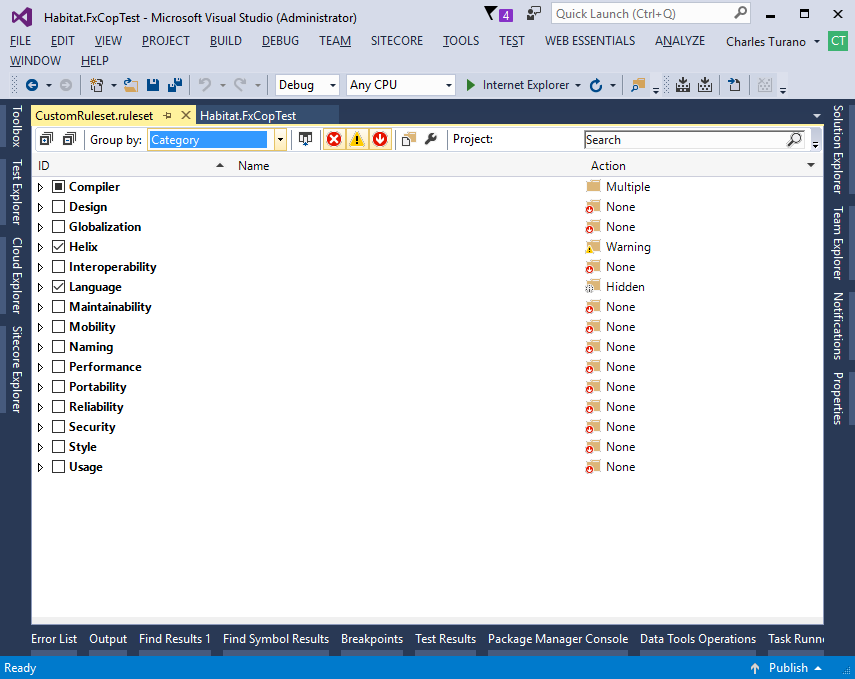
Select Group by: Category in the drop-down at the top left of the ruleset editor. You should see a category called “Helix”. Please open this and select the rules you are interested in.
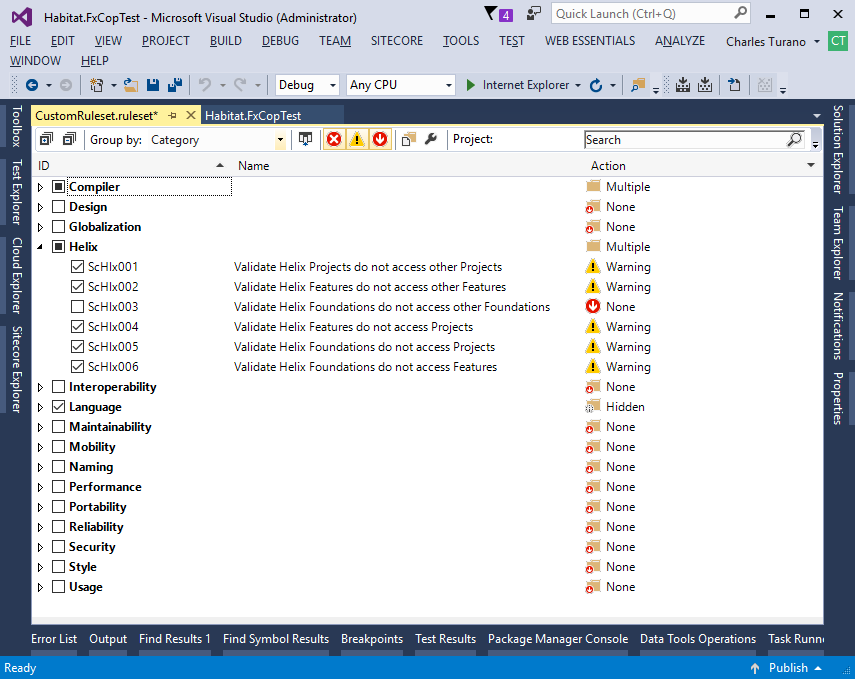
Save the ruleset and then right-click on the solution and select “Run code analysis on the solution”.
This should generate errors that look like:

Conclusion
One of the main reasons these FxCop rules were created was to allow us to reduce the number of projects in the Habitat implementation while sticking closely to the Helix architecture. We feel these FxCop rules enables developers to easily ensure their projects are following the “High Cohesion and Low Coupling” design pattern of Helix.Tags
- Sitecore to acquire Hedgehog
- Hedgehog is thrilled to announce we have entered into a definitive agreement to be acquired by Sitecore.
- SUGCON Europe 2019: A Hedgehog Live Chat
- Hedgehog is headed for London! Our SUGCON Europe team talks sessions, SUGCON memories and shares tips for getting the most out of the conference. <span style="white-space: pre;"> </span>
- Hedgehog Announces the Release of TDS Classic 5.8
- Hedgehog announced the release of TDS Classic 5.8. The newest update now supports Azure and Visual Studio 2019.
- Sitecore, Docker, SUGCON - Oh My!
- Sitecore MVP Sean Holmesby took the time to talk with us about his presentation and SUGCON.
- Enhanced Content Editing for Sitecore: An Avtor Live Chat
- In our first product-centered live chat, the team covers Avtor, the essential Sitecore content editing tool.
- Hedgehog Announces Release of Avtor
- Hedgehog, a digital consultancy engineering high - performance, multi-channel solutions, today announced the release of a brand-new product called Avtor, a part of the Team Development for Sitecore Essential Collection.
- How Feydra Improves Front-End Development for Sitecore
- Feydra offers a more efficient modern approach to front-end development workflow for Sitecore.
- Guide to Sitecore Packaging
- Development of features and components requires a set of Sitecore items to be packaged - things like renderings and templates. With TDS Classic, Sitecore developers can automate the packaging process.
- TDS Classic: Content File Sync
- Content File Sync is a fantastic time saver for any Sitecore developer.
- TDS Classic How-To: Perform Unattended Installation of TDS Classic for Visual Studio 2017
- The TDS Classic version for Visual Studio 2017 is installed a bit differently than previous versions; the process is separated in two parts and performed by two different installers.
- Sitecore Security and Strengthening Your Sitecore Platform
- Improve the security of your Sitecore platform with these tips
- TDS Classic 5.7 - Lightning Deploy
- Lightning Deploy Mode can be used to enable Lightning Mode for all deployments that utilize the TDS Sitecore Connector in their configuration, improving their speed and efficiency.
- TDS Classic 5.7 - Lightning Sync
- Lightning Sync allows both sync and quick push operations to use TDS Classic 5.7's new Lightning Mode feature
- TDS Classic 5.7 - Solution Wide Sync
- A simple new feature in TDS Classic 5.7, Solution Wide Sync makes a big difference when working with many TDS Classic projects in a solution.
- TDS Classic 5.7 - Lightning Mode
- Lightning Mode helps to improve the speed and efficiency of both deploy and sync operations. This enhancement is achieved by modifying how item comparisons are performed.
- Sitecore Experience Accelerator: Missing Video Description
- <p>A fix for the missing Video Description field in SXA 1.4</p>
- RAZL Best Practices: Lightning Mode and Deep Compare
- From scheduling Razl scripts to sync changes between Production and QA environments to keeping logs from scheduled Razl scripts, our team has a few tips and tricks to make the Razl experience even better.
- Azure Sitecore Deployment: Deploying to a Slot
- Setting up Azure staging slots, so the next release of our project can be placed there, allows us to deploy the new code to a private website (the slot), and test it before pushing it live. We are going to script this process to make it easier for the devops team to automate.
- TDS Classic Best Practices: NuGet Build Components and TDS Classic .user configs
- There are certain systems and processes that you can put in place to make a TDS Classic project run more smoothly. We're highlighting the best practices that our team recommends for getting the most out of TDS Classic.
- Azure Sitecore Deployment: Adding Project's Code and Items to the Azure Deployment
- Modify the scripts so that the compiled LaunchSitecore site is also provisioned into the new XP environment.
- TDS Classic Best Practices: Bundle Packages, Delta Builds and Delta Packages
- Following TDS Classic best practices, like using Delta Builds and Delta Packages, can make the entire development experience run much more smoothly.
- Azure Sitecore Deployment: Adding Custom Modules
- Modify the previous install so that the initial install contains the Sitecore Package Deployer module. It is an excellent way to enable continuous integration to the website.
- TDS Classic Best Practices: Validators and the Sitecore Package Deployer
- TDS Classic can be used in many ways, but the goal is always the same: make development (and developers lives) easier. Whether it's using the Sitecore Package Deployer or using validators, following best practices can make your entire experience run much more smoothly.
- Azure Sitecore Deployment: Preparing the Default Scripts and Packages
- Preparing the default packages for a Sitecore Azure deployment and extending to add a custom module to the install.<br> <br> <br> <br> <br>
- Azure Sitecore Deployment: Setting Up the Solution and VSO Build
- <p>The first in our series on setting up a Sitecore instance on Azure, with an initial deployment that includes custom built modules as add-ons to the setup.</p>
- Troubleshoot and Prevent Failed TDS Classic Project Builds
- When building an .update package with TDS Classic, the build might fail with no additional information. From increasing log verbosity to using validators, there are ways to minimize or prevent this type of error.
- TDS Classic How-To: Disable Automatic Code Generation
- Code Generation is automatically triggered after every change in the TDS Project tree. If a project contains many items, users can disable this feature for their convenience.
- TDS Classic Sitecore Deploy Folder
- Sitecore Deploy Folder is a setting, located in the build tab of the TDS Classic Project's Properties page, and used to tell TDS Classic where the webroot is located.<br>
- TDS Classic Builds on Jenkins Build Server with NuGet Packages
- Our simple scenario includes 2 developers using TDS Classic and checking-in changes to source control. The Jenkins build server takes the changes and performs the build, and then deploys the created package to two Sitecore environments.
- Features to Improve Sitecore Development: TDS Classic Strikes Back
- Each and every feature in TDS Classic is aimed at helping developers. Whether the feature is out front or running quietly in the background the goal is always the same: make the development experience better.
- Feydra and the Virtual Sandbox
- Feydra virtualizes all front end assets (css, js & cshtml) of a Sitecore instance. With Feydra, front-end developers can commit their changes to Source Control without requiring the intervention of a back-end developer. We call it a virtual sandbox.
- Feydra Frequently Asked Questions
- Answering a number of excellent questions we've gotten from the community regarding Feydra, including how long it takes to set up a Feydra environment and how to install the product.
- TDS Classic Features to Improve Sitecore Development
- Each version of TDS Classic comes with the same goal: to make Sitecore development and, by extension, developers, lives easier. Every feature in our products is aimed at making the process better - some of these features aren't quite as well-known as others, but they all help smooth and improve the development experience.
- Deployment Properties and the Deployment Property Manager
- When working with TDS Classic, you will eventually need to deploy your items to a Sitecore instance and you might not want the default behavior of every item in your TDS project deploying every time. This is where the TDS Sitecore Deployment Property Manager comes in!
- Feydra: A Front-End Assessment
- Feydra allowed me to start building the front-end in a very short time with no Sitecore experience, and it let me use tools that I was comfortable and familiar with.
- Feydra: A Quick Start Guide
- A step-by-step guide for installing, configuring and, most importantly, using Feydra from the front-end.
- TDS Classic 5.6 Feature Spotlight - Prevent Deployment of Incorrect Assemblies
- This feature, new to TDS Classic 5.6, will prevent a solution from deploying unless all assemblies (except the excluded assemblies we allow you to specify) match what exists in your webroot.
- Feydra from the Front-End
- Feydra eliminates common roadblocks for designers and front-end developers working on Sitecore projects by getting them up and running more quickly and allowing them to use the development environment and workflow tools they prefer.
- TDS How To: Install the TDS Connector for Rocks 2.0
- Manually install the TDS connector for Sitecore Rocks 2.0
- Create TDS Classic Custom Post Deploy Step
- Team Development for Sitecore Classic version 5.5 allows developers to add post deployment steps to to their deployments and update packages. TDS Classic has used post deployment steps internally to perform a number of useful functions. Many of the developers using TDS Classic have requested the ability to add their own post deploy functionality. With the release of TDS Classic 5.5 in early 2016, this functionality is now available.
- Using NuGet Packages in TDS
- New to TDS 5.5 is the ability to create and consume NuGet packages in your TDS project, allowing developers to capture their Sitecore items and easily distribute them across multiple teams.
- Occasional Issue Seen with TDS Installer
- When upgrading to TDS 5.5.0.x from an older version and trying to load a solution with a TDS project inside, the following error might occur:
- TDS: The Evolution of Auto-Sync
- Auto-Sync has been described as a new feature, but in reality has existed in TDS since 2010 and has taken a new form in TDS 5.5, due to be released March 22, 2016
- TDS for SC Hackathon 2016
- For all those participating in the Sitecore Hackathon, check out our Habitat for TDS and some other cool surprises.
- 3 Critical (and Common) Sitecore Wellness Issues
- There are a lot of factors that can adversely affect Sitecore and its performance. There a few common errors that we almost always uncover when running a wellness evaluation.
- Config Transforms for Config Files
- If you don't want to use a third party development tool for your config transforms, I have good news. Config transforms are supported natively within TDS!
- Package Installer from the Command Line
- The TDS package installer allows you to install packages through the command line. Learn how...<br>
- Sitecore Placeholder Fallback
- When implementing Sitecore websites, we sometimes run into a situation where the Content Editor wants to personalize or A/B test components that are common to multiple pages in the site. A good example of this is the header and/or navigation components. The problem we run into is that the components need to behave the same on all pages and it would be very difficult, if not impossible for content editors to maintain these components on all pages on the site. I have seen a few ways of solving this problem, but most solutions had some drawbacks that limited the capabilities of the content editor.
- Customizing WFFM in Sitecore 8
- WFFM is a great tool for allowing content editors to build custom forms. The main issue with WFFM is that it doesn't always generate the HTML we need for the site. This blog post shows how to customize the HTML in different ways for each sub-site.
- Robust MVC Rendering Exception Handler
- While working on a recent Sitecore MVC implementation, I started to think about how Sitecore handles errors in the MVC components on a page. In past implementations, I had added a processor to the mvc.exception pipeline to route the user to the error page for the current site. This works reasonably well, but I began to notice a few drawbacks.
- Context Based Datasource
- Creating and maintaining your datasources in your content tree can be challenging. This blog post shows how to get Sitecore to help organize the datasources.
- Predefined Roles and Creating Your Own
- What are the out of the box Sitecore roles, when should you make your own, and how do you do it?
- New Build for TDS 5.0!
- A couple bugs were reported over the last few months. We've been able to fix the bugs and now have a stable CTP version for use.
- It's finally here!
- Team Development for Sitecore has finally been released go download it now!
- Team Development for Sitecore Webinar
- Our Sitecore MVPs Charlie and Sean recently did a demo of TDS to all Sitecore partners. We recorded the demo to share with the world.
